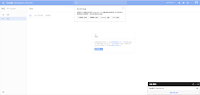SQLite 是一個很棒的嵌入式關聯資料庫,但是開發卻非常費工,寫SQL是非常乏味冗長的任務,則greenDAO幫開發者做到這些事情,讓開發者能更專注於專案上其他問題。
greenDAO的主要設計目的:
- 最高效能
- API簡單好使用
- 高度優畫Android
- 低記憶體消耗
- 低Library Size (小於100k)
生成檔執行步驟:
- 建立Java module。
- 步驟1建立的Java module的gradle匯入library。
- 建立新的java檔,編寫DBSchema。
- 執行並創造生成檔。
 |
| 步驟1 |
compile 'de.greenrobot:greendao-generator:2.1.0' //步驟2
//步驟3
public class Mydaogenerator {
public static void main(String[] args) {
// DB版本號 , 目標 package name
Schema schema = new Schema(1, "tw.myself.oceanlin.dao");
createTable(schema);
generateDaoFiles(schema);
}
private static void createTable(Schema schema) {
//Entity 對應一個 DB table
Entity point = schema.addEntity("FunghiDialog");
//add table column
point.addIdProperty();
point.addDateProperty("date").notNull();
point.addStringProperty("text").notNull();
}
private static void generateDaoFiles(Schema schema) {
try {
DaoGenerator generator = new DaoGenerator();
//建立到指定目錄
generator.generateAll(schema, "../GCM_Test/app/src/main/java");
} catch (Exception e) {
e.printStackTrace();
}
}
}
 |
| 步驟4 |
 |
| 自動生成檔 |